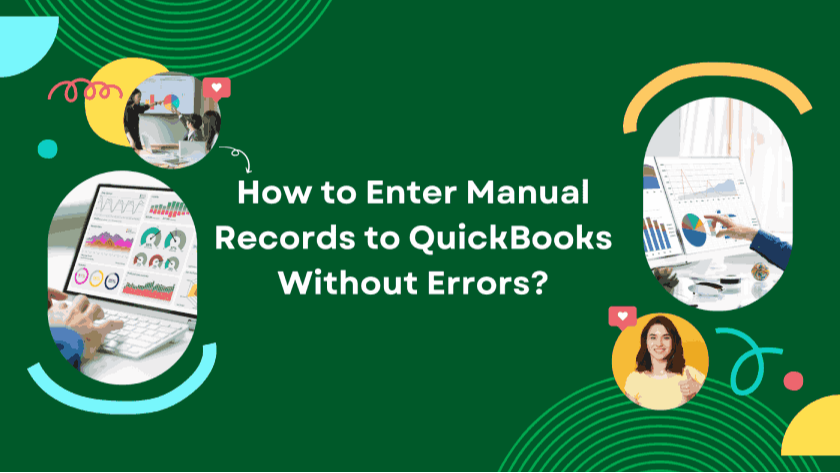Manually entering financial data into QuickBooks is not an easy task. To maintain an accurate and organized record of your business’s finances, every piece of information needs to be correct. Since financial data plays a crucial role in decision-making, even small mistakes can lead to significant issues.
Whether you are an experienced bookkeeper or new to financial management, manual data entry errors can disrupt everything—from tracking cash flow to filing taxes accurately.
So, what’s the best way to prevent errors in QuickBooks records? Is there a strategy to minimize mistakes? The answer is yes. Below are essential tips and tricks to help ensure error-free manual record entry into QuickBooks.
Understand Your Chart of Accounts (COA) Thoroughly
A Chart of Accounts (COA) in QuickBooks consists of all the business accounts and their respective balances. It serves as the backbone of your financial tracking system and ensures that your company’s finances are categorized correctly.
Before entering transactions, take time to understand each category in the COA. Every financial entry should be placed in its appropriate category. For instance, purchasing office supplies should be recorded under “Expenses,” while buying new equipment should fall under “Assets.”
Incorrectly classifying transactions can distort financial reports. For example, if revenue is mistakenly recorded as a liability, it can make the business appear in debt. Taking the time to familiarize yourself with COA classifications can help prevent such errors.
Organize and Prepare Financial Data in Advance
Well-organized financial data helps in smooth and error-free data entry. Ensure you have all necessary details ready, including transaction dates, amounts, payees, and the relevant accounts.
Start by gathering source documents like receipts, invoices, and bank statements in chronological order.
To simplify the process, create a spreadsheet with columns for transaction date, amount, payee, category, and notes. This format makes it easier to refer to when entering data into QuickBooks.
Proper preparation significantly reduces the risk of missing or duplicating entries while also making the overall process more efficient.
Utilize QuickBooks’ Batch Transactions Feature
QuickBooks offers a “Batch Enter Transactions” feature that allows users to input multiple transactions simultaneously. This includes expenses, checks, and sales receipts.
Using this feature minimizes repetitive entry tasks, reducing the likelihood of human errors.
To use it, go to the Accountant menu and select “Batch Enter Transactions.” Enter the date, payee, account, amount, and relevant notes for each transaction in bulk.
While this feature may not drastically speed up data entry, it significantly lowers the chances of mistakes since fewer manual actions are involved.
Use OCR Technology to Extract Text from Images
When financial data, such as invoices or receipts, comes in image format, manually typing it into QuickBooks can be time-consuming and error-prone. Optical Character Recognition (OCR) technology offers a reliable alternative.
OCR tools extract text from images, reducing the need for manual data entry. Instead of manually transcribing data, simply upload the document to an OCR tool, copy the extracted text, and paste it into QuickBooks.
Among the various OCR tools available, web-based options like Imagetotext.io provide easy access and a seamless experience. Simply upload the receipt, extract the text, and input it into QuickBooks without worrying about typos or missed entries.
The fewer manual interventions, the lower the risk of data entry errors.
Double-Check Dates and Amounts Before Saving
Transaction dates and amounts are among the most crucial elements of financial records. Errors in these fields can cause major discrepancies in financial reports and bank reconciliations.
Before finalizing each transaction, cross-check the date and amount. Ensure that transactions are posted in the correct year, month, and day. Even a minor mistake, such as entering $1,500 instead of $15,000, can disrupt financial reports.
Correct dates and amounts are necessary to maintain an accurate record of cash flow, expenses, and revenue.
Regularly Use the Reconciliation Feature
QuickBooks provides a “Reconcile” feature to compare entered transactions with bank or credit card statements. This ensures all records match, preventing discrepancies.
To reconcile an account, go to Accounting > Reconcile in QuickBooks. Select the account, review the beginning balance, enter the ending balance, and verify each transaction.
Monthly reconciliation helps detect errors early and ensures accurate financial reports. If QuickBooks identifies any mismatches, users can investigate and correct discrepancies.
Cross-Check Data to Prevent Duplicate Entries
Duplicate transactions can inflate financial figures and lead to inaccurate reports. A systematic approach is necessary to prevent this.
Before saving transactions, review them for duplicates, especially when importing data from a bank feed or another system. Sorting transactions by date or amount can help identify duplicates quickly.
QuickBooks also has built-in features that flag duplicate transactions during reconciliation, making it easier to correct such errors before they affect financial statements.
Utilize the Memo Field for Transaction Clarity
Adding notes in the memo field provides clarity on the purpose of each transaction. These notes can be useful for tax audits, financial analysis, and future reference.
For instance, instead of just logging an expense as “Office Supplies,” adding a note such as “Office supplies for marketing department” helps categorize expenses more accurately.
Clear memos make it easier for accountants, auditors, or financial advisors to understand transactions without requiring further explanations.
Maintaining accurate financial records in QuickBooks is essential for reliable business reporting and tax compliance. While manual data entry can be prone to mistakes, the right strategies can significantly reduce errors.
Understanding the Chart of Accounts, preparing financial documents in advance, and using features like batch transactions and reconciliation are essential steps to ensuring accuracy. Additionally, OCR tools can simplify data entry, and cross-checking dates, amounts, and duplicate entries can further enhance data reliability.
Lastly, utilizing the memo field provides additional clarity, making financial tracking more organized and transparent.
By following these best practices, businesses can maintain error-free QuickBooks records, ensuring smooth financial management and compliance with tax regulations.
With QB Advisors LLC, you can get expert financial assistance to keep your records in perfect shape. Whether you need help with reconciliation, transaction categorization, or tax preparation, our professionals are here to streamline your accounting processes. Contact QB Advisors LLC today to simplify your bookkeeping tasks
 11183 Stone brook Dr. Manassas VA 20112
11183 Stone brook Dr. Manassas VA 20112
 Mon-Fri : 09:30 Am - 06:24 Pm
Mon-Fri : 09:30 Am - 06:24 Pm