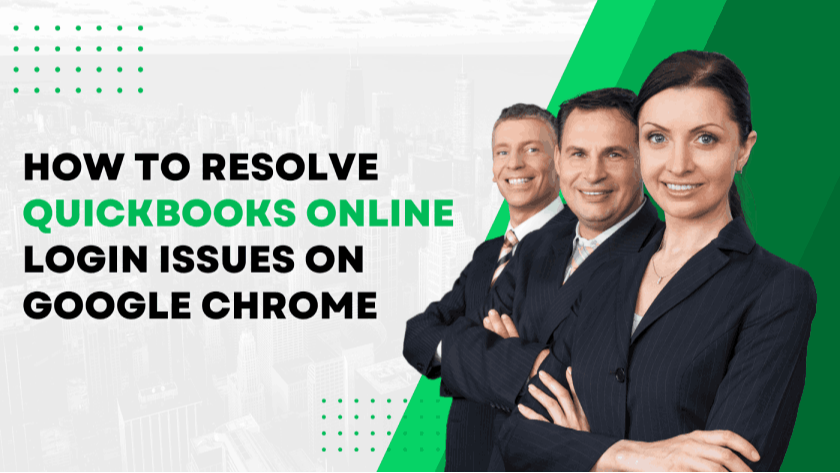QuickBooks Online is a widely used accounting solution that helps businesses manage their financial tasks efficiently. However, users sometimes face login difficulties when trying to access QuickBooks Online via Google Chrome. These login errors can be frustrating and may disrupt essential accounting activities.
If you are encountering problems logging into QuickBooks Online, there could be multiple reasons behind the issue. The issue may be due to browser configurations, outdated software, or stored cache data. This guide will walk you through the possible causes and effective solutions to resolve login errors.
Common Causes of QuickBooks Online Login Issues
Before exploring the solutions, it is important to understand the potential reasons behind login errors. These issues often arise due to:
-
Accumulated Cache and Cookies: Excessive cache and cookie data stored in your browser can interfere with website functionality, leading to login failures.
-
Outdated Browser Version: Using an older version of Google Chrome may result in compatibility issues with QuickBooks Online.
-
Conflicting Browser Extensions: Some extensions, particularly ad blockers or security add-ons, may prevent QuickBooks Online from loading correctly.
-
Incorrect Browser Privacy Settings: High-security settings in Chrome might block access to QuickBooks Online.
-
Multiple Active Sessions: If you have multiple tabs or windows open with QuickBooks Online, it could cause session conflicts and prevent a successful login.
Now that we have identified the possible reasons, let’s move on to the step-by-step solutions to fix these login errors.
Step-by-Step Troubleshooting Guide
1. Clear Cache and Cookies
One of the most common reasons for login problems is an overload of cached data and cookies in your browser. Deleting them can often fix login problems.
Steps to Clear Cache and Cookies in Google Chrome:
-
Open Google Chrome.
-
Click the three-dot menu in the top-right corner.
-
Select More tools - Clear browsing data.
-
Choose a time range (All time for a full reset).
-
Check Cookies and other site data and Cached images and files.
-
Click Clear data to finish.
Once you complete these steps, restart Chrome and attempt to log in to QuickBooks Online again.
2. Open QuickBooks Online in Incognito Mode
Incognito mode prevents Chrome from using stored cache and extensions, which helps determine if these factors are causing login issues.
How to Open Incognito Mode:
-
Open Google Chrome.
-
Tap the three-dot icon located in the upper-right corner.
-
Select New incognito window.
-
Navigate to the QuickBooks Online login page and try to sign in.
If the login works in incognito mode, then the issue is likely related to cache data or browser extensions.
3. Disable Browser Extensions
Some browser extensions, such as ad blockers, privacy tools, or security software, may interfere with QuickBooks Online. Disabling them can help resolve login errors.
How to Disable Extensions in Chrome:
-
Open Google Chrome.
-
Tap the three-dot icon located in the upper-right corner.
-
Select More tools and then Extensions.
-
Toggle off extensions one by one, particularly any security-related or ad-blocking extensions.
After disabling extensions, try logging in again. If the issue is resolved, re-enable the necessary extensions while keeping the problematic ones disabled.
4. Update Google Chrome
An outdated browser may not support the latest features of QuickBooks Online, leading to login failures. Updating Google Chrome ensures compatibility with the platform.
How to Update Google Chrome:
-
Open Google Chrome.
-
Tap the three-dot icon located in the upper-right corner.
-
Go to Help and then About Google Chrome.
-
Chrome will check for updates automatically and install them if available.
-
Restart the browser and try logging in again.
5. Adjust Chrome’s Privacy Settings
Certain privacy settings in Google Chrome may restrict access to QuickBooks Online. Modifying these settings may resolve the issue.
How to Check and Modify Privacy Settings:
-
Open Google Chrome.
-
Tap the three-dot icon located in the upper-right corner.
-
Go to Settings and then Privacy and security.
-
Click Cookies and other site data.
-
Ensure that Allow all cookies is enabled.
-
Under Sites that can always use cookies, click Add and enter the QuickBooks Online website URL.
Try logging in again after adjusting the privacy settings.
6. Close Multiple QuickBooks Sessions
Having multiple QuickBooks Online sessions open in different browser tabs or windows can lead to login conflicts. Make sure to close all other QuickBooks sessions and log in using only one tab.
Best Practices for Optimizing Chrome for QuickBooks Online
To ensure a smooth and hassle-free experience with QuickBooks Online, consider the following tips:
-
Regularly Clear Cache and Cookies: Periodically clearing browsing data prevents login disruptions caused by outdated cache files.
-
Use a Separate Chrome Profile: Create a dedicated Chrome user profile specifically for QuickBooks Online. This prevents conflicts with other browser settings, extensions, or stored data.
-
Enable Autofill for Quick Access: Utilize Chrome’s autofill feature to securely store your QuickBooks login credentials for quick and error-free sign-ins.
-
Keep Chrome Updated: Regularly update Google Chrome to access the latest security enhancements and software compatibility fixes.
-
Disable Unnecessary Extensions: Keep only the essential extensions enabled while using QuickBooks Online to minimize potential conflicts.
Experiencing login errors with QuickBooks Online on Google Chrome can be frustrating, but most issues can be resolved with simple troubleshooting steps. By clearing cache and cookies, using incognito mode, disabling interfering extensions, updating Chrome, and optimizing browser settings, users can quickly fix these errors and enjoy a seamless experience with QuickBooks Online.
To prevent future login issues, maintain an optimized browser environment by regularly updating Chrome, managing extensions wisely, and clearing cache data periodically. If you continue to face problems despite following these solutions, consider reaching out to QB Advisors LLC support for professional assistance.
 11183 Stone brook Dr. Manassas VA 20112
11183 Stone brook Dr. Manassas VA 20112
 Mon-Fri : 09:30 Am - 06:24 Pm
Mon-Fri : 09:30 Am - 06:24 Pm